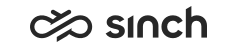Filter Displayed Queues
Filter your Queues list to show only the relevant ones.
- Click the Filter icon in the upper right corner of the Queues view.
-
Select the filtering criteria in the menu.
Option Description Queue Type Select one or more of the queue types to be displayed. Toggling the option Select All selects / deselects all queue types. Queue Mode Select one of the queue modes or both to be displayed. Serving Status To display the queues you are currently serving in, choose Serving. To display the queues you are not currently serving in, choose Not Serving.
Schedule Status To display only the queues currently open, choose Queue Open. To display the queues closed by a schedule, choose Queue Closed.
-
Click OK.
To indicate that filtering is in use, the Filter icon and filtering criteria is displayed with a dark background above the Queues list. Only the queues that fulfill the criteria are displayed.
- To remove all filters, click the Remove Filters icon at the end of the criteria ribbon, or choose Reset in the Filter menu.