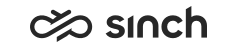Backup and Restore
Use
We recommend using full recovery mode for all databases. Full mode enables incremental backups that save disk capacity, but they have a drawback of slightly more tedious recoveries starting from last full backup and then return the incremental backups in right order. Make sure you take full backups regularly and frequently enough to prevent transaction log from growing to the limits of disk capacity.
We recommend taking backups outside normal service hours.
Procedure
Backing up Servers
Export the following registry keys in Windows 64-bit server Computer\HKEY_LOCAL_MACHINE\SOFTWARE\Wow6432Node\ and in 32-bit server HKEY_LOCAL_MACHINE\SOFTWARE:
-
Wicom
-
ODBC
Back up the following directories containing system related software and files:
-
The infrastructure software (by default in C:\Program files\SAP\ContactCenter).
-
Files of all virtual unit instances (by default in C:\Program files\SAP\ContactCenter\VU).
-
Software installation packages (by default in C:\Program files\SAP\ContactCenter\Install).
-
System databases. Take a complete SQL back-up copy with SQL Server Management Studio.
-
All special directories that may have been configured to another location than defaults (check on each virtual unit):
-
Standard and customized prompts
-
Voicemail recordings folders
-
Call recording folders
-
Folders for sent and received faxes
-
CPM attachments folders
-
Outbound folders
-
Logs
-
In addition to the above files, directories and registry entries, a server may also contain other items.
-
When the server contains web sites hosted by Microsoft IIS, these web sites and associated application pools should also be taken into account. If Microsoft IIS is reinstalled, the sites and application pools are also removed. The web sites can be recreated using IA, but any custom settings on them should be reapplied manually.
-
For backing up third party components (PSTN trunks, desk phones, and so on), refer to their documentation.
Backing Up Virtual Unit Instance
-
Copy the home directory of the virtual unit. By default the directory is C:\Program Files\SAP\ContactCenter\VU\[virtual unit name]. Do not save the copy to the same directory with other virtual units since it causes malfunction in the IA tool.
-
Copy the virtual unit’s registry key recursively from Computer\HKEY_LOCAL_MACHINE\SOFTWARE\Wow6432Node\Wicom\[virtual unit name] in 64-bit servers and HKEY_LOCAL_MACHINE\Software\Wicom\[virtual unit name] in 32-bit servers.
-
If the virtual unit contains a Microsoft SQL Server database, backup the database.
Restoring Virtual Unit Instances
-
Make sure the virtual unit instance is inactive on the server.
-
Restore the home directory of the virtual unit from backup. By default the directory is C:\Program Files\SAP\ContactCenter\VU\[virtual unit name].
-
Restore the virtual unit’s registry key from backup in Computer\HKEY_LOCAL_MACHINE\SOFTWARE\Wow6432Node\Wicom\[virtual unit name] in 64-bit servers and in HKEY_LOCAL_MACHINE\Software\Wicom\[virtual unit name] in 32-bit servers.
-
If the virtual unit contains a Microsoft SQL Server database, restore the database from backup.
-
If the virtual unit contains Microsoft IIS web sites or ODBC data source names, recreate these using IA. Upgrading the virtual unit to its current base installation causes the files, registry entries and web sites to be set or recreated properly.