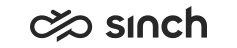Configuring Quality Monitoring Server (QMS)
Use
Configuring Quality Monitoring Server (QMS) enables external systems to monitor Sinch Contact Center numbers, or number ranges.
Prerequisites
-
QMS must have been installed in a virtual unit with Infrastructure Administrator (IA). The virtual unit IP address has been defined during installation.
-
Monitored calls must use the MRS module that is enabled for server-side recording in IA.
Procedure
Carry out both of the following:
Select the checkbox in .
On the System Configurator main screen, choose , and search for the module type Quality Monitoring Server.
Filters
Define which numbers will be monitored. By default, when the QMS function is taken into use, all numbers of the contact center system are monitored. Rules apply for both inbound and outbound calls.
-
Define the default behavior. With Allowed you allow external monitoring of all numbers and define the not-monitored numbers as exceptions; with Not Allowed you disable external monitoring, and define the monitored numbers as exceptions.
-
In the Exceptions fields, define the numbers, number ranges, or locations that are exceptions to the default behavior:
-
To enter a number range, click the Type field, and choose Range, and define start and end numbers of the range.
-
To enter a number, click the Type field, and choose Number, and define the number in the Start field.
-
To enter a location, click the Type field, choose Location, and then from the Call Switching Location column choose the appropriate location. Added in SP04.
Note:If you use IP-range-based or network-element-based locations for QMS filtering, make sure they are NAT locations, that is, the checkbox Network Address Translation (NAT) is selected and MRS Allocations are defined for the location, and Use NAT is selected in . For more information, see Configuring Network Address Translation (NAT).
If the location is based on Users, no NAT definition is required.
The Allowed column displays the behavior of the exceptions, it is the opposite value to the default behavior.
-
Interface Settings
Define the address where the external system connects to, and maximum number of simultaneous quality monitoring sessions.
|
Field |
Function |
|---|---|
|
IP Address |
Enter the IP address where the external system connects to. This can be the virtual unit IP address, or it can be another address exposed for external systems. |
|
Port |
Enter the port where the external system connects to, for example 21090. Note: Do not use the port that is defined for QMS
during installation, typically 21016. It is reserved for the
Sinch Contact Center
-internal
communication.
|
|
Max. Amount of Sessions |
Enter the maximum number of simultaneous quality monitoring sessions, that is, the number of external systems that can connect to the system simultaneously. The default value is 1, and we do not recommend using a value higher than 5. |
Connection from External System
The external systems can access the QMI web service using the address where the address and port are the ones defined in Interface Settings above:
http://IP address:port/QMInterface.asmx