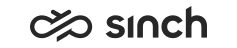Configure Data Security Profiles
To configure data security profiles:
- Start Open Information Design Tool. You can find it under the SAP Business Intelligence selection in the Windows menu.
- If you are installing BusinessObjects for the first time, you'll arrive at a Welcome
screen and will need to add connection information:
- Close the Welcome screen.
Click the plus button and select Insert Session.
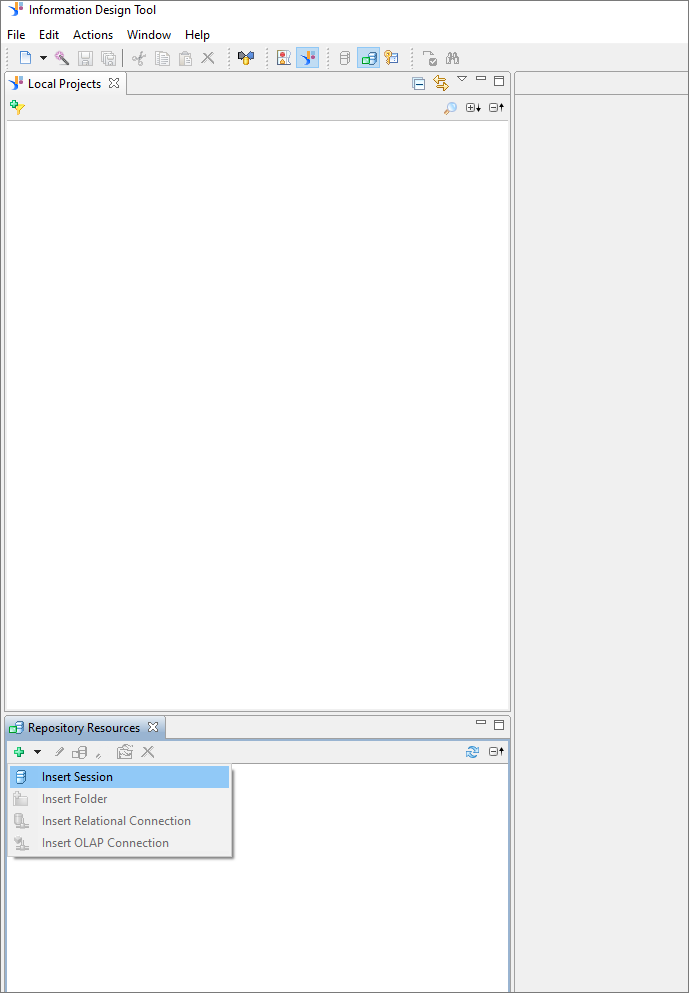
The Open Session popup opens.
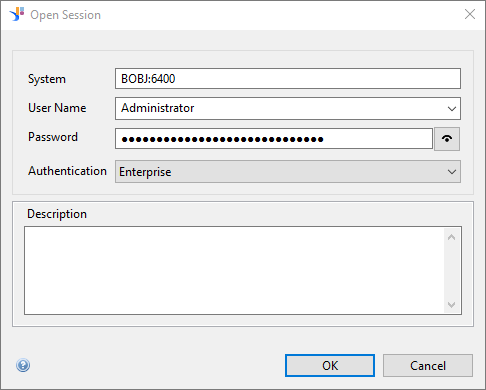
- In the System field, enter your BusinessObjects server's name and CMC port.
- In the User Name and Password fields, enter the BusinessObjects server administrator’s credentials.
- In the Authenication field, select Enterprise.
- Click the OK button. The repository resource is added.
- Log in to repository resources:
- Right-click the repository resource and select Open Session. The Open Session popup opens.
- Enter the administrator's password and click OK. The session opens showing you the list of available universes and profiles on the left.
- Click the Security Editor button
 .
. - In the Universes / Profiles list, expand the universe and the
four tenant subfolders by clicking on the arrows next to them.Note: Do not rename the Data Security Profiles.
Select your tenant's user group(s) on the right and add them by clicking on the left arrow. The group appears in the Users / Groups box in the middle of the screen. Do this for all four tenant subfolders.
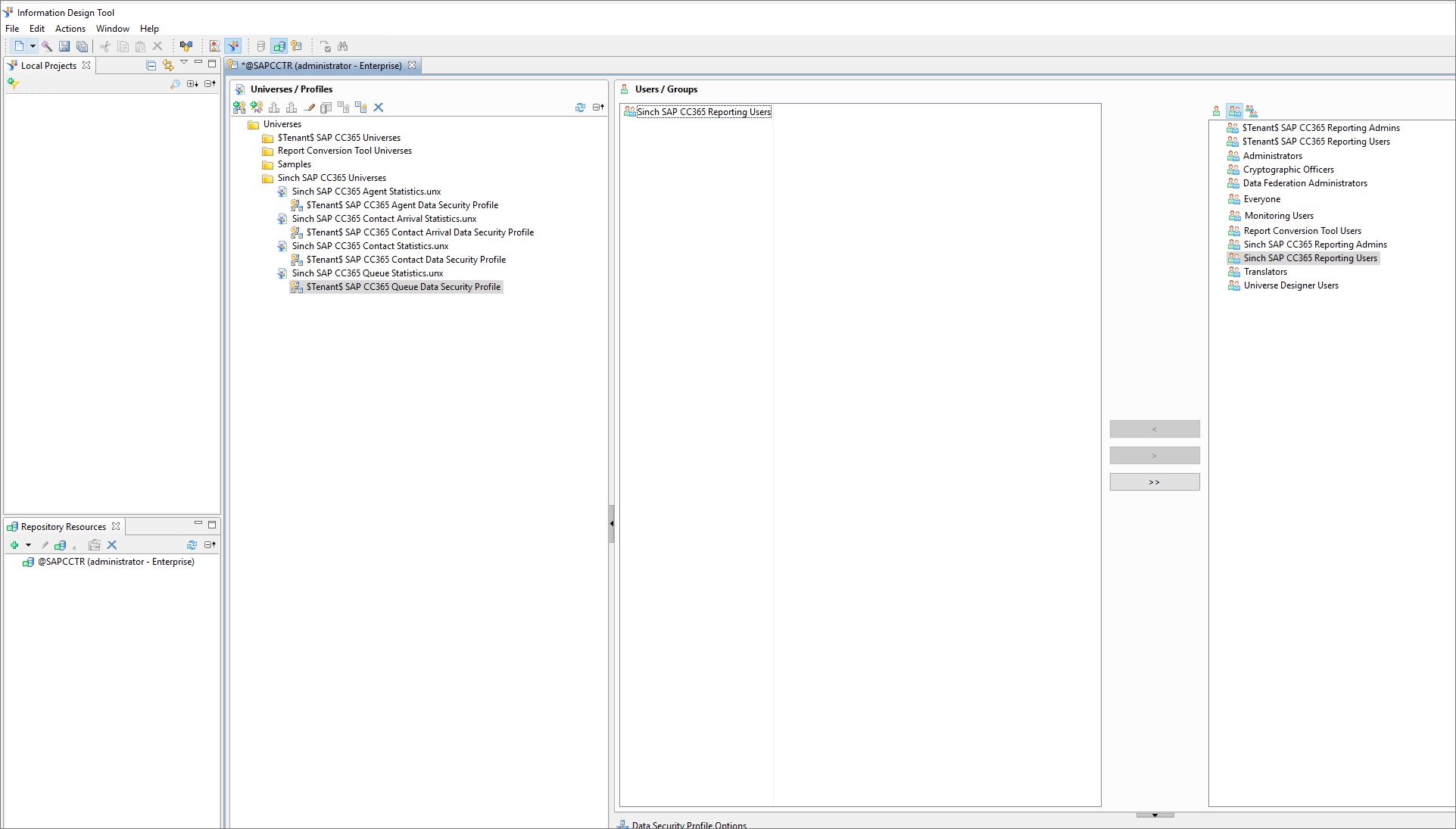
- Save the changes.