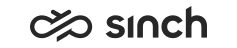Prepare the MTM Tool
To prepare the MTM tool for installing the BusinessObjects multitenant reporting package:
- Copy the MTM folder onto the server where
SAP BusinessObjects is installed:
- Go to the installation media. Select folder StandardReport\SAP Business Objects.
- Copy the MTM folder into the root of the C drive. If an older version exists, you can leave old .lcmbiar files in the Biar_Files subfolder but replace all other files.
-
Give parameters to the main batch files:
Note: Keep quotation marks around the values.- Edit file CreateVersionImportFiles.bat by replacing the following
placeholder values with yours:
- BOServer:6400: BusinessObjects server name and Central Management Console (CMC) port
- BOAdminPassword: BusinessObjects server administrator’s password
- 10.0.2203.1: version to be installed as template for BO tenants
- Save the file.
- Edit file CreateTenantFiles.bat by replacing the following values
with yours:
- Sinch: The name you want to use for your BO tenant (typically the name of your company without spaces). The name is used for objects like reporting folders, connection, and universes.
- BOServer:6400: BusinessObjects server name and CMC port
- BOAdminPassword: BusinessObjects server administrator’s password
- SQLDBServer,1433: SQL server where the Sinch Contact Pro Reporting Database Server is installed
- SQLUserName: SQL server username for Sinch Contact Pro Reporting Database Server. This account needs to have read rights for data.
- SQLUserPassword: SQL server password for the Sinch Contact Pro Reporting Database Server username.
- Tenant_VWU: Name of the Sinch Contact Pro Reporting Database
- Save the file.
- Edit file CreateVersionImportFiles.bat by replacing the following
placeholder values with yours: