Queue Lists
The master queue list on the Queues tab page in the Contact Center view displays all queues for which you have rights. You can display up to 10 active queues (or five queues with the smaller resolution value) in the contact view by selecting the checkboxes in the  column. The selected queues are also displayed in the master queue list.
column. The selected queues are also displayed in the master queue list.
You can hide the queue list in the contact view by clicking the dynamic arrow button that appears when you place your cursor on the upper left corner of the contact list.
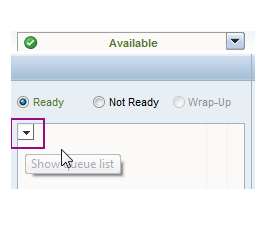
Queue Information
As of 1608, administrators can configure queue threshold values for longest queueing time, number of queueing contacts, serving agents, and free agents. Note that the pending e-mails list still shows e-mail specific levels.
The queue list is updated every 10 seconds, and it displays the following information:
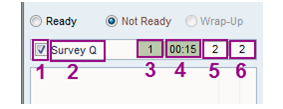
|
Number |
Column |
Description |
|---|---|---|
|
1 |
Queue logon |
The checkbox is for logging on to and logging off from queues. |
|
2 |
Queue name |
This column displays the name of the queue, and if the queue mode is hunt group, the Colors in the queue names are used to indicate the queue type:
|
|
3 |
The number of contacts in the queue |
This dynamic field shows the current number of queueing items. Administrators define the static queue capacity, that is, the queue size. Background colors indicate the following:
|
|
4 |
Longest queueing time |
This dynamic field is for showing the longest queueing time. Administrators define the critical time value for the queue. The time is displayed in the format mm:ss but if the waiting time exceeds an hour, the information is show in the format hh:mm:ss. Background colors indicate the following:
Note:
If e-mails arrive when the queue is closed, the number of contacts in the queue column shows them for 2 minutes and the longest queueing time is calculated for the time they are shown as waiting contacts. |
|
5 |
Agents serving in the queue |
This dynamic field is for showing the current number of serving agents:
|
|
6 |
Free agents |
This dynamic field is for showing the number of agents free to take queue contacts:
|
When you place the cursor on any field, a tooltip displays additional information (including the extension number or address related to the queue, the optional search group, and the optional greeting in the informative popup window).
Administrators can hide the queue information (columns 3 and 4) in . They can also hide the agent information (columns 5 and 6) in .

 icon is showed with the queue name.
icon is showed with the queue name.