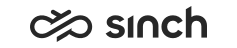Installing the Multitenant BusinessObjects Reporting Package
To install the multitenant package provided by Sinch, you use the MultiTenancy Management Tool (MTM). With MTM, you'll first create template objects which the tool uses for creating tenant-specific reporting objects. Then you'll create the BO tenant for reporting. The MTM Tool's directory contains the following:
- Main batch files CreateVersionImportFiles.bat and CreateTenantFiles.bat.
- Biar_Files folder, which contains SAP_CC365_Reporting_[Version].lcmbiar file(s), such as SAP_CC365_Reporting_10.0.2203.1.lcmbiar if the version is 10.0.2203.1
- Customer folder, which is empty at the start
This folder will contain tenant-specific files to create the BO tenant for the customer.
- Templates folder, which contains help script files that are used by the main batch files
You need admin rights in BusinessObjects to carry out the installation.
- Prepare the MTM tool.
- Create template objects.
- Create a BusinessObjects tenant with Sinch Contact Pro reports.
- Grant rights to your tenant by configuring security settings in BusinessObjects Central Management Console (CMC).
- Configure data security profiles.
When a new version is available, you can update the template used for creating template objects.