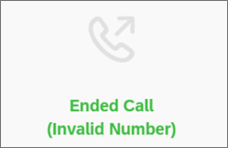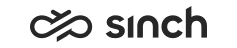Make a Phone Call
Using Dial Pad
- Click the + icon and select Make a Call.
The Make a Call popup opens.
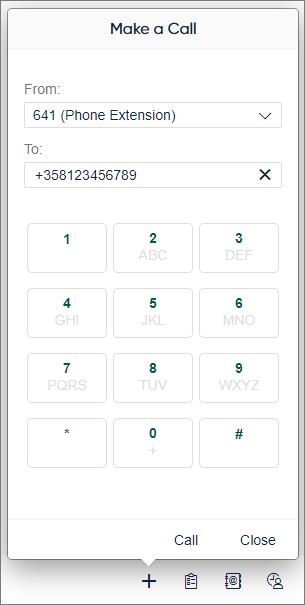
- From the From dropdown, select the calling number shown to the recipient.
- Enter the phone number in the dial pad either with dial pad keys or, when the focus is in the dial pad, from the computer keyboard.
- Click Call.
Via Smart Link
In the Directory and History
views, there are smart links that appear as blue text.
-
Click the phone number that appears as a smart link.
-
Choose Call.

Via Search
-
Enter the search term in the Search Queues and Agents field.
-
Click the search icon or press enter. You'll see the presence and phone capability information in the results.
-
To start the call, select the agent row and click Call.

If the person has several phone numbers, a bubble appears showing them. Click the number you'd like to call.

If the call fails, the system tries to show the reason for the failure (for example, Busy, Invalid number, Barred).