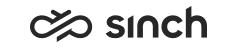Creating ODBC Data Sources
Both the ODBC Data Sources (32-bit) and ODBC Data Sources (64-bit) must be defined to enable reading monitoring data without locking them. Carry out this process on the BO Server. Usually these 64-bit Windows systems, use the C:\Windows\SysWOW64\odbcad32.exe command.
- Open Windows Administrative Tools.
- To create a new data source, double-click ODBC Data Sources (32-bit) and select the System DSN tab.
- Click Add, select from the list a SQL Server driver suitable for fetching data from an SQL database, and click Finish. Typically appropriate driver names start with SQL Server. If no appropriatedriver is on the list, consider installing new drivers, for example search download microsoft sql odbc driver.
- Enter the name, for example Monitoring DSN, optional description and the name of the Monitoring Database Server. Click Next.
- Select the With SQL Server authentication … option and enter the Login ID and Password of an administrative SQL user of your Sinch Contact Center system. Click Next.
- Select the checkbox Change the default database to: and select Monitoring from the list. Click Next.
-
Click Finish.
OBDC data source is added.
- Repeat the procedure for ODBC Data Sources (64-bit).