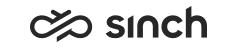Installing Databases
Use
This step installs the Configuration, Directory, Monitoring, Operative and Outbound databases. See the chapter Planning for more information about the system, and Installing Microsoft SQL Server Software for recommended SQL settings.
The databases are installed in the SQL instances, and the connection to those is made via server\instance name, not the IP address. Installing Monitoring database creates also the Monitoring_History database that is required in Online Monitoring. Additionally there is a Reporting database, see Reporting installation instructions, and History Database that is reserved for advanced reporting needs.
Install databases before other software packages. Most packages require information from the database installation variables.
Installation Options
From 7.0 SP02 on, databases can be installed:
-
on one physical server, in the same SQL instance and in the same database. This was the only supported method in SP00 and SP01.
-
on one physical server, in the same SQL instance and in different databases. This requires that MSDTC is running.
-
on one physical server, in different SQL instances and in different databases. This requires that MSDTC is running.
-
on several physical servers, in different SQL instances and in different databases. This requires that MSDTC is running.
See MSDTC instructions.
Default Assumptions
In the default installation, the following assumptions are made:
-
Windows authentication is used, thus, no password is defined for the databases.
-
All databases have the same user that is defined as the Configuration Database User.
-
Database names are based on Configuration Database name. Name the Configuration Database with the customer name, such as ACME, the other databases are named so that underscore and function name is added to the end, for example ACME_Directory. This way the same customer’s databases are displayed together in the list of databases on the SQL management tool.
-
If databases are installed in different databases, MSDTC is required. If you install all databases in the same database, change the default naming.
If the database server includes databases of several Sinch Contact Center (or former BCM) versions, we do not recommend running HAC service on that server. Clustering takes care of the redundancy of the databases, and having several HAC nodes on the same server may lead to confusion. In such cases, install a so-called mock node, see Creating HAC Nodes and Starting HAC Services.
If you have made a mock node on the database server, the database software packages must be installed locally on that server.
Procedure
Start the IA tool and carry out the following steps:
-
Open the right system model, and right-click the Virtual Units in the model tree.
-
Select Add Virtual Unit.
-
Select the base installation (software version) from the list. The list contains all available base installations in the currently selected Install Media Directory. In the clean installation it contains one software version only.
-
Select the Databases Virtual Unit from the list. This template includes the Configuration, Directory, Monitoring, Operative, and Outbound Databases readily selected. For Reporting Database installation use the same template, but remove Production Databases and add the Reporting Database, see the chapter Installing Reporting.
To install databases on several virtual units, or even on several servers, use the Databases Virtual Unit template as well, but deselect the database you do not want to include in the same virtual unit.
-
Enter the appropriate name, and click OK.
-
To edit the variables, right-click the Software element in the model tree and the Edit button in the Element Properties pane. The mandatory variables are indicated with a yellow triangle icon
 . The variables whose value is copied to another variable, or whose value is based on another variables value, are indicated with the
. The variables whose value is copied to another variable, or whose value is based on another variables value, are indicated with the  icon.
icon.Start with Common Variables block, and define the Configuration Database Server related variables as they are used as the base for rest of the databases.
For more information on variables, see the lists of variables in the IA documentation Element Properties: Variables.
-
Click Save in the Element Properties pane.
-
To instantiate the virtual unit you just made:
-
Right-click Instances on the model tree.
-
Select Add Instance and select the HAC node made for database server.
-
Right-click the HAC node and select Apply All Changes to Local System.
-
Result
After the instantiation is finished, the list of installed databases can be seen in SQL Management Studio. Make sure that all databases you installed are listed there.