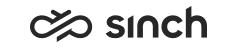Installing Reporting for SAP BusinessObjects
Installation order and process of SAP BO reports
As of SP04, Sinch Contact Center Reports can be viewed with SAP BusinessObjects, and as of 1702 also monitoring data.
Sinch Contact Center Reporting for SAP BusinessObjects is delivered in the package Sinch_Contact_Center_Reporting.lcmbiar that contains:
-
4 universes that have translations for languages supported in Sinch Contact Center. Universes are based on the Reporting Database server 7.0 SP4 schema.
-
Contact (Sinch Contact Center Contact Statistics)
-
Arrivals (Sinch Contact Center Arrival Statistics)
-
Agent (Sinch Contact Center Agent Statistics)
-
Queue (Sinch Contact Center Queue Statistics)
-
-
A connection description, SAP CCtr VWU (until SP09 BCM_VWU).
-
Web Intelligence reports providing the same information as Reporting for Microsoft Reporting Services provides. For more information on reports, see the Reporting documentation.
-
User groups: Sinch CCtr Reporting Admins, Sinch CCtr Reporting Users
-
Access levels: Sinch CCtr Data Access, Sinch CCtr View Reports
- BI Platform 4.0 .NET SDK – 32 bit is installed on server(s) where Batch Job Server module(s) locates
- Connection to the BO Server must be defined in Infrastructure Administrator with the Batch Job Server variables SAP BusinessObjects Server, SAP BusinessObjects Administrator Account Login Name, and SAP BusinessObjects Administrator Account Password.
- The Business Objects User Rights Synchronization job needs to be enabled in SC .
And it requires that the user
-
has an e-mail address
- has the BO logon name defined in the SC User and Role Management > Users > Authentication > Business Objects
- has Statistics Details rights to any objects.
As of 1608, it is possible to manage in SC users’ rights to view BO reports with the information he has rights to. If a user has an e-mail address, his BO logon name is defined in the SC User and Role Management > Users > Authentication > Business Objects, and if he has Statistics Details rights to any objects, a new job creates a personal table in the Reporting Database Server with GUIDs of those objects he has rights to.
Until 1608, Business Objects users and their memberships to user groups had to be managed using the Business Objects tools, see Creating Business Objects User.
Installation Procedure
-
Install Reporting Database Server.
If the BO Reporting is the only reporting used, note the following:- There is no need to have Analysis Services and Reporting Services components of SQL installed.
- Remove the selection from the variable Microsoft Reporting Services in Use.
-
Install BI Platform 4.0 .NET SDK – 32 bit on servers where Batch Job Server modules are located:
- Download the 32 bit Runtime - BOP BI PLATFORM 4.0 SP02 ENTER .NET SDK RUNTIME WIN (32B) package from .
-
Extract the files to a location on a server.
Note: Path length restriction problems have occurred on some environments. To avoid path length problems, use the shortest possible folder hierarchy (for example: c:\temp\). -
Open the folder SBOP_BI_PLAT_4.0_SP02_ADD_WIN__32B_ > DATA_UNITS > BusinessObjectsRuntime.
-
Run setup.exe.
-
Follow all prompts.
-
Install SAP Business Objects 4.1 SP5 (Patch2) environment, or newer.
Refer to SAP BusinessObjects documents, just a short example of items required for reporting is in the chapter Installing SAP BusinessObjects for Reporting. For Business
-
Import the Sinch_Contact_Center_Reporting.lcmbiar package to the SAP Business Objects system, see Importing Reports into BO System,.
-
Define security settings for the user group, see Assigning Security Settings in BO
-
Create user account in Business Objects Central Management Console, see Creating Business Objects User.
-
Manually change connection to read data from a specific Reporting Database server and data warehouse, see Changing Sinch CCtr VWU Connection Properties.
-
As of SP08, install optional Information Space Examples for SAP BO Explorer.