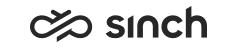Assigning Security Settings in BO
Folders, universes, connections and user groups are created in the step Importing Reporting/Monitoring Package into BO System.
Assign the following security settings in Business Objects Central Management Console.
Folders
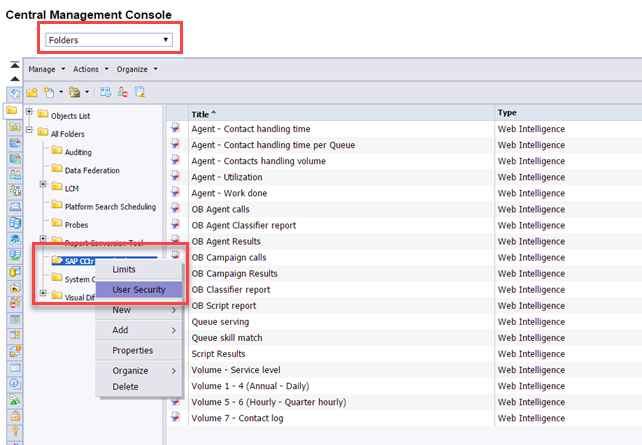
-
Select Folders on Business Objects Central Management Console, either in the upmost pull-down menu, or from the icons on left.
-
In the Folders view right-click the Sinch CCtr Standard Reports (note that the same folder name is used for both reporting and monitoring), and select User Security.
-
In the User Security view, select Add Principals.
-
Select Group List and select Sinch CCtr Reporting Users in list.
-
Click the right arrow to add Sinch CCtr Reporting Users to Selected Users or Groups list.
-
Click the Add and Assign Security button.
-
Select Sinch CCtr View Reports and click the right arrow to add Sinch CCtr View Reports to the group of Assigned Access Levels.
-
Click OK, and check that Sinch CCtr Reporting Users has now the Sinch CCtr View Reports right in Assigned Access Levels.
Universes
-
Select Universes on Business Objects Central Management Console, either in the upmost pull-down menu, or from the icons on left.
-
In the Universes view right-click the Sinch CCtr Universes and select User Security.
-
Select Add Principals in User Security view.
-
Select Group List and select Sinch CCtr Reporting Users in list.
-
Click the right arrow to add Sinch CCtr Reporting Users to Selected Users or Groups list.
-
Click the Add and Assign Security button.
-
Select Sinch CCtr Data Access and click right arrow to add Sinch CCtr Data Access to Assigned Access Levels.
-
Click OK, and check that Sinch CCtr Reporting Users has now Sinch CCtr Data Access right in Assigned Access Levels.
Connections
-
Select Connections on Business Objects Central Management Console.
-
In the Connections view right-click the Sinch CCtr Connections and select User Security.
-
Select Add Principals in User Security view.
-
Select Group List and select Sinch CCtr Reporting Users in list.
-
Click the right arrow to add Sinch CCtr Reporting Users to Selected Users or Groups list.
-
Click the Add and Assign Security button.
-
Select Sinch CCtr Data Access and click right arrow to add Sinch CCtr Data Access to Assigned Access Levels.
-
Click OK, and check that Sinch CCtr Reporting Users has now Sinch CCtr Data Access right in Assigned Access Levels.
Top Level Security Root Folder
-
Select Folders on Business Objects Central Management Console. In the Folders view right-click the Manage and select Top-Level Security and All Folders.
-
Select Everyone and select Assign Security.
-
Select the Advanced tab.
-
Click the Add/Remove Rights text.
-
Select General and select View objects right (tick the green column of View objects).
-
Click OK, and check that View objects is listed, and the status is green.
-
Click OK.
Application
Assign security at least for Web Intelligence, and additionally, for Design Studio if it has been installed and it is plannned to be used for making reports or monitoring views.
-
Select Applications on Business Objects Central Management Console.
-
In the Applications view right-click the Web Intelligence and select User Security.
-
Select Everyone and select Assign Security.
-
Select the Advanced tab.
-
Click the underlined Add/Remove Rights text.
-
Expand the Applications and set the following rights (tick the green column of the objects).
-
Documents – enable creation
-
Reporting – create and edit input controls
-
Reporting – enable merged dimensions
-
Reporting – enable formatting
-
-
Click OK and check that above objects are listed and status is green.
-
Click OK.
-
Select Applications on Business Objects Central Management Console.
-
In the Applications view right-click the Design Studio Runtime and select User Security. Note that the list of applications is not necessarily in alphabetical order.
-
Select Everyone and select Assign Security.
-
Select the Advanced tab.
-
Click the underlined Add/Remove Rights text.
-
Expand the Applications, select Design Studio Runtime and set the rights for Launch analysis application (tick the green column of the objects).
-
Click OK and check that above object is listed and status is green.
-
Click OK.
Added in 1608, edited in 1702.