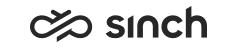Installing Reporting Database Server
Use
Procedure
-
Start IA tool on the dedicated Reporting server.
-
Right-click Virtual Units and choose Add Virtual Unit, the base installation from the list and the Databases Virtual Unit template.
Enter an appropriate name, for example ACME_Reporting_DB, and remove selections from the Production Databases in the list, and select Include Reporting Database Server.
In the ASP environment, create a specific virtual units for each customer, and start the VU name with the customer’s name.
-
Click the OK button.
-
To define installation variables, choose Software and Edit. In the following table, only reporting-related variables that require definition are listed. For a complete list of variables, see Reporting Database Server Variables.
Variable
Description
Customer Name
Descriptive name for a customer, such as ACME. The default value is Customer1.
In ASP environment, give each customer a different name. The name appears in the Reporting Administrator interface and cannot be changed there.
Maintenance Address or Name to the Database Server for Reporting Database
Server’s physical address
Reporting Database User Name
Use the Windows domain account
Analysis Server Address or Name
Enter the address or name of the server instance where this package is going to be installed.
NOTE: This is not used when BO Reports are installed, in that case enter the same address as for the Reporting Database. If you use the SAP BusinessObjects reporting only, leave this field empty.
OLAP Database Name on Analysis Services
The name of OLAP database for reports. The default value is ContactCenter_OLAP.
If you use the SAP BusinessObjects reporting only, leave this field empty.
Starting Year of Time Dimension Data (formerStarting Year of Time Dimension in OLAP)
Define the year when the time statistics start in your reporting system. The default value is 2017 (as of 1708, before that is was 2008).
Changed in 1708.
Collect Statistics for Reporting Data Interface
To collect data to be integrated with third party systems via a SOAP integration interface, select the option.
Microsoft Reporting Services in Use Enable using Sinch Contact Center Reporting with Microsoft Services.- If you use Microsoft Reporting Services, make sure this option is selected. When the option is selected the OLAP Database is installed and OLAP-related SQL jobs are created.
- If you use the SAP BusinessObjects reporting only, remove the selection to simplify installation and maintenance of reporting databases.
Added in 1708.
Default Time Zone
The default value is UTC.
Default Language
To define the Reporting language different from the system default language, choose the language from the list. Otherwise use the same language as defined for Configuration Database.
Problems in Reporting Database Installation ?
If the SQL job SAP Contact Center Reporting installation, create OLAP database: [OLAP database name] remains long time after successful installation, the reason may be one of the following:
-
OLAP database is still being created or processed. Job exists, but it may not have any history, or has history of the first step (Create OLAP Database), only. Wait until the job is finished.
-
If there is already an OLAP database with the same name, the job has history description The database with the name of [OLAP database name] already exists in the [OLAP server] server. In that case:
-
If you really have the OLAP database with the same name (you are updating an existing system and OLAP data members have not been changed), you can delete the job from job list (or leave it, it will delete itself by midnight).
-
If you do not have the same OLAP database version, for example, when there is an odd OLAP database with the same name, or you are updating the system and new data members have been added in OLAP or their names have been changed:
-
Take a backup of existing OLAP database with current data.
-
Delete the current OLAP database.
-
Start manually the job Create OLAP Database and then the job Full process OLAP database.
Note:If you have other OLAPs on other time zones, repeat the procedure on all OLAPs.
Deleting the OLAP deletes all customizations and user specifications made to OLAP.
-
-
-
If you have multiple OLAP databases for different time zones, you may need to upgrade other OLAP database(s) as well:
-
Take a backup of existing time-zone-related OLAP database with current data.
-
Delete the current time-zone-related OLAP database: In the Reporting Administrator application, select specified time zone and click the Update button. This will create a new job, which creates and processes the new OLAP database.
Note: Each time you update timezone(s) in the Reporting Administrator application (in ), the process creates a new job (or replaces the job with the same name). If the OLAP database already exists, job will fail with the message The database with the name of '[OLAP database name]' already exists in the '[OLAP server]' server. The job will delete itself on next midnight. -