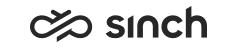Installing Standard Reports
Use
The Standard Reports package contains the default reports and their localization files.
-
When you are updating the software, the Standard Reports package can be updated only after the Reporting website has been restarted. Thus, we recommend installing them in different virtual units.
-
Make sure you use the same time zone for reporting as the rest of the system.
Prerequisites
The SQL Reporting Services service is configured. The configuration creates two websites (by default, Reports and ReportServer), make sure both of them are available.
Procedure
-
Start IA tool on the dedicated Reporting server.
-
Right-click Virtual Units and choose Add Virtual Unit, the base installation from the list and the Standard Reports template.
Enter an appropriate name, for example ACME_Standard_Reports.
In the ASP environment, create a specific virtual units for each customer, and start the VU name with the customer’s name.
-
Click the OK button.
-
To define installation variables, choose Software and Edit. In the following table, only reporting-related variables that require definition are listed. For a complete list of variables, see IA documentation.
Variable
Description
Reporting Database Server Address or Name
Virtual address of the VU where Reporting Database has been installed.
Analysis Server Address or Name
Enter the address or name of the server instance where Analysis Services instance is installed, typically virtual address of the VU where Reporting Database has been installed.
OLAP Database Name on Analysis Server
The name of OLAP database for reports. The default value is ContactCenter_OLAP.
Reporting Service Instance Name or Path
Note:The path must be entered and not fetched from the registry, as the server cannot know if the 32-bit or 64-bit registry is used.
-
For 32-bit servers, enter the name or path. In the default SQL Instance, the name is MSSQLSERVER.
-
For 64-bit servers enter the path of the server instance where the SQL Reporting Services component is installed. The path is for example PATH:C:\Program Files\Microsoft SQL Server\[Instance Name]\Reporting Services.
Reporting Services 'Report Server' Site Address
Report Server site address: enter the website URL and REPORTSERVER_Instance Name.
Reporting Services 'Report manager' Site Address
Report manager site address: enter the website URL and REPORTS_Instance Name.
Report Site Name on Reporting Services
Name of the folder displayed in the Reports site, by default Contact Center Reporting
Windows User Account for Data Sources
This account is used to access data sources. It can be a local Windows account, or a domain account. Enter in format domain\user. If this is not defined, Integrated Windows Authentication is used. Added in SP04
Password of User Account for Data Sources
Note that system does not save this password and you might be required to enter it again during updates and upgrades. Added in SP04
-
-
Save and apply changes to host .
Result
After successful installation, you can browse the reporting website and reports in it.
In versions 7.0 SP03 and earlier, the Volume 8 Contact Log report does not open as all other reports because it requires direct access rights to SQL database, and in Windows 2008, and later, passing this right is not provided automatically in Report Services configuration. You must define a SQL database user in the following way:
-
In the BCM Reporting folder, choose the New data source and define for it the following settings:
-
Enter user name and password
-
Choose the option WDU SQL database, Credentials stored securely in the report server, and the checkbox Use as Windows credentials when connecting the data source.
-
Click Apply.