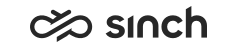Support Package: Upgrading HAC
Use
In most cases, HAC services can be upgraded simply by upgrading each HAC node at a time by changing the base installation and applying changes, see the Upgrade Procedure below. The risk in this method is that if upgrading any of the HAC nodes takes more than 30 seconds, the system model moves the services that HAC is controlling to a redundant server.
In large systems with 24/7 service and several redundant servers, we recommend freezing the system model first to keep the system running in all circumstances also during HAC upgrade, see the Freezing Procedure below.
Procedure
Upgrade Procedure
Carry out the following procedure locally on all servers where the HAC service is installed (on all HAC Nodes):
-
Choose .
-
Right-click the HAC Node and choose Change Base Installation....
-
Choose the Support Package from the list.
-
Right-click the node and choose Apply All Changes To Local System.
-
Choose .
Freezing Procedure
The system is not redundant during upgrade procedure, but the Sinch Contact Center system can be up and running.
In a live system perform the following steps:
-
Back up the HAC system model and IA files (format .WIM).
-
On the administration workstation, make sure IA is connected and all HACs are running.
-
Choose .
-
To freeze the entire system model, set the top-level element, HA System, to the Freeze mode.
-
Save the system model: choose .
-
Choose . Wait until all looks normal again in IA. Depending on the size of the system, it may take several seconds for all HACs to receive and store the new start-up configuration.
-
Upgrade each HAC Node locally on each Node:
-
Start IA on the node. If it is open already, choose .
Note:If IA was already open and running, choose so that IA detects the newly added base installation.
-
Right-click the HAC Node and choose Change Base Installation....
-
Choose the Support Package from the list.
-
Right-click the node and choose Apply All Changes To Local System.
-
-
Start IA and select .
-
To unfreeze the entire system model, set the HA System element to the Normal mode.
-
To save the start-up model, choose .
-
Choose . This propagates the saved model to all HA services.