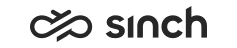Create and Manage Callbacks
Customers may leave the callback request instead of waiting in the queue. This is possible when a callback is enabled in a queue. When an agent accepts the request, an outbound call is made to the customer. Agents can also create callback requests.
To create a callback request:
- Do one of the following:
- In the lower right corner of Communication Panel, click the Create New + button and select Create Callback Request from the context menu.
- In Directory, Conversations, Picklist, or History, click the phone number shown as a link to open the context menu and select Create Callback Request.
- Fill in the mandatory fields marked with red * character and save the request.
It is possible to have only one callback request for one phone number.
If leaving a callback request is enabled in your system, you can handle them if you have View and Modify rights to Callback. Administrators manage user rights and configure the callback function in System Configurator.
- Accept the Callback Request as
any conversation. The system makes a call to the customer number.
Call in Process view appears. It displays information about the queue, the time when the request was made, how many call attempts were made earlier, and the result of the previous attempt.
- Select one of the options in Call Result: Success if you manage to make the call, or Reschedule, Busy, No Answer, Voicemail, or Other depending of the result of your call. This step is mandatory; you cannot close the call before this.
- If you choose the Reschedule option, the Enter Date... and Enter Time... fields are activated, and you can set the date and time for a new callback.
- Optionally you can manually enter a new number to dial, if, for example, the first number you called instructs you to reschedule a new callback to another number.
- Optionally, leave an internal message in the Comments field. For example, you may need to tell a colleague why you changed the number.
- Hang up. You can still edit your response.
- To save your response, choose Close. Closing is possible
only after the call result is selected.
View, Reschedule, or Cancel Callback Requests in History
You can view and reschedule callback requests in History view. When viewing callback requess, it is possible to see how many callback attempts are left and view comments related to the callback. If you want to reschedule a callback, choose the Reschedule button and fill out the mandatory fields marked with red * character.
Callback requests in the state of Pending can be cancelled prior to scheduled time. Open the pending callback request from history, select the Mark as Handled button. A confirmation dialogue is displayed, confirming will set the request to an abandoned status.
During the callback call you can use normal phone functions, for example transfer the call, or make a consultation, but you cannot start a conferenece.