E-Mails in the History View
Use
An e-mail must fill the following criteria before it is shown in your History view:
-
The handling time of the e-mail must be within the last-5-days limit.
-
The e-mail must be closed, in other words, its status must be Handled.
If the e-mail does not meet these criteria, you must use the history search to display the e-mail in the History view. Below are examples how to search for open e-mails. For more information about the history search function, see Using History Search.
Example
Open E-Mails
This example describes a situation in which an agent has an e-mail in the pending list, and the supervisor uses the history search to find this e-mail.
A customer has sent an e-mail on 10th April, and an agent accepted it at 08:13. This agent opened the e-mail and then saved it to the pending list for further and more thorough handling.
The customer calls after sending the e-mail. The supervisor answers the call and searches for the e-mail in the History view by choosing  and entering the search criteria and clicking Search:
and entering the search criteria and clicking Search:
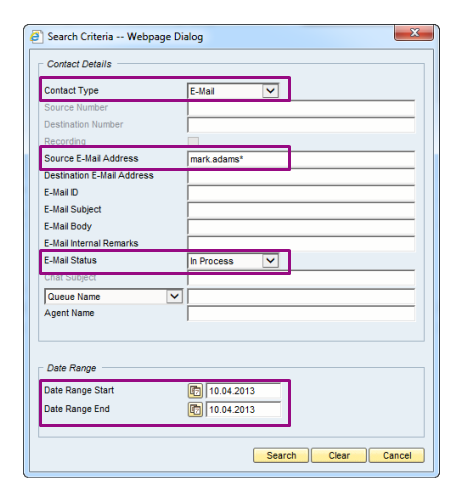
The History view displays the results:

Open and Over 5 Days Old E-Mails
This example describes a situation in which an agent has an e-mail that is over 5 days old in the pending list, and the supervisor uses the history search to find the e-mail.
A customer has sent an e-mail on 2nd April, and an agent accepted it at 09:18. This agent opened the e-mail and then saved it to the pending list for further and more thorough handling.
The customer calls on 10th April. The supervisor answers the call and searches for the e-mail in the History view by choosing  and entering the search criteria and clicking Search:
and entering the search criteria and clicking Search:
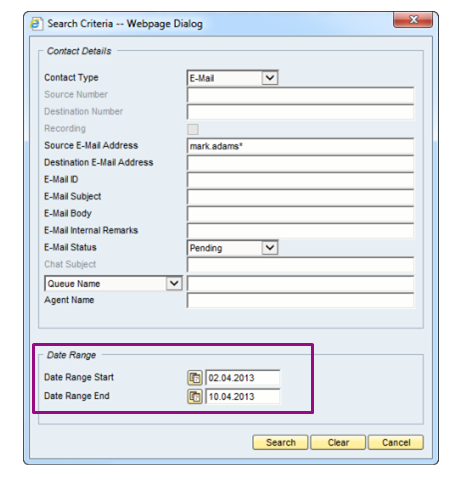
The History view displays the results:

