Configuring Emergency Locations
You use this procedure to configure Inteliquent credentials, emergency numbers, and notification numbers and addresses.
Note:
This feature is applicable only in the US, Canada, Puerto Rico,
and US Virgin Islands.
To configure these settings, you need the Emergency Admin
role.
Note:
You may not be able to update all of these settings. If
you need any changes, contact Sinch.
- On the System Configurator main screen, choose .
- Configure the settings according to the following table.
Field Description Inteliquent API URL Enter the URL of your Inteliquent Services API. Set Inteliquent API Secret To enter the API secret, select this option. Inteliquent API Secret Enter the API secret located in . Set Inteliquent API Key To enter the API key, select this option. Inteliquent API Key Enter the API key located in . Emergency Numbers Enter a comma-separated list of emergency numbers. A call to any of these numbers triggers the emergency location delivery and notifications are sent. Send Email Notification To enable sending of an email notification to defined email addresses, select this option. The notification text informs recipients that an emergency call has been made, who made the call and when it was made. The content of the notification is pre-defined and cannot be modified. Email Notification Addresses Enter a comma-separated list of email addresses to which the notification is sent. Email Queue for Sending Notifications Choose the queue from which the email notification is sent. - Save your entries.Note:When you save the configuration, information related to API secret and key settings is no longer displayed on the user interface: the checkboxes and fields are grayed out. If you need to change API secret or key, select the respective checkbox first.
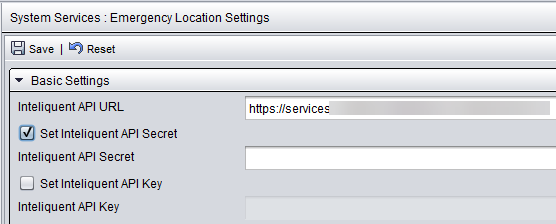
Agents need the Emergency User role and the user template setting Enable Emergency Feature. For more information, see Configuring Communication Panel settings.
For more information about the feature, see the E911 Emergency Location Guide.
