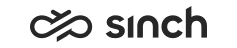Hunt Group
Emails, tasks or calls in queue with the hunt group mode are not offered to you by the system, instead you must pick them. You need access right to the queue and appropriate capabilities to handle that conversation. Queues defined as hunt group are noted with a blue bordered checkbox in the Home view:
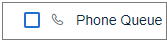
You can filter the Picklist view to temporarily show only hunt group queue conversations. But administrators can also define that the default behavior of the Picklist view is to show conversations only from hunt group queues.
Picking Hunt Group Emails and Tasks
You pick an email or a task by clicking the Pick button associated with the conversation you wish to pick. The request is made to the system and if the email or task is available the system will allocate it directly to your conversation list - no offering screen is given. Communication Panel will refocus to the picked conversation in the list along with a toast message confirming the pick. If the system can't allocate the conversation, then it shows a toast message.
Picking Hunt Group Calls
You'll see calls from hunt group queues in the Picklist view and you can also pick them. In addition, all agents serving in such a queue hear an audio alert and see a popup with information of the call along with options:- Pick
This will allocate the call directly to your conversation list, with no offering screen, if the call is available. Communication Panel will refocus to the picked conversation in the list along with a toast message confirming the pick. If the system can't allocate the conversation, then it shows a toast message.
- Picklist
The hunt group call icon also tells the amount of calls in queue. You can refocus Communication Panel to a filtered Picklist view based on the call hunt group queue from where the call was offered to see all calls.
- Mute
This will silence the audio alert and remove the popup for 30 seconds. If the offered call is answered by another agent, the offering is then cancelled. If the call remains unanswered after the 30 seconds, the audio alert and popup return. Note that the alert tone is preset and not configurable in settings.
- the serving of callbacks or campaigns
- the simultaneous ring mode or external agent feature
The process will repeat while the call remains in queue or if there are further calls awaiting answering. The hunt group call icon, popup and audio alert are given only when you are serving in a call hunt group queue and your status is Ready.