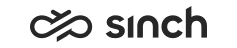Conversation Details
The Conversation Details view displays details of one conversation.
To see information in Conversation Details you need the authorization Statistics Details and Manage Contact History to the user or queue.
If your administrator has configured conversation attached data, which is additional information added to a conversation, to be shown, you'll see it in the Attached Data block:
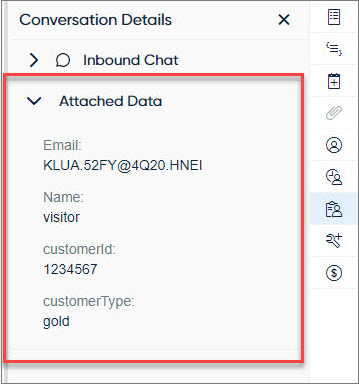
If your administrator has configured an AI analysis to be done for the conversation, you'll see the analysis in its own block:
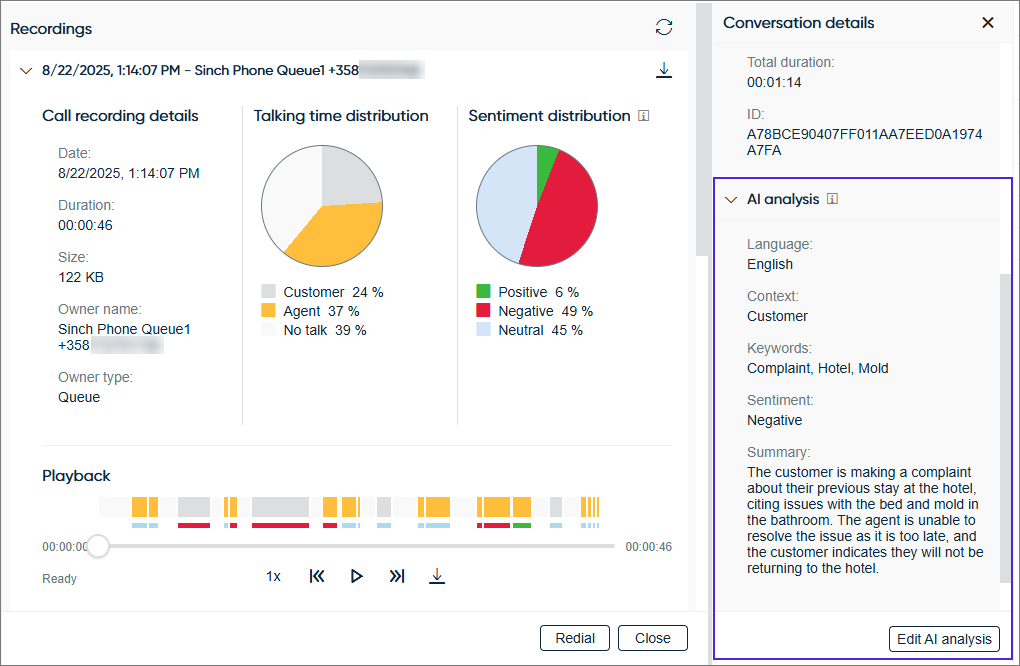
If you see an Edit AI analysis button, you'll also be able to edit the analysis. This may be useful, for example, in case of inaccuracies in the analysis. If the analysis has been edited, the name of the agent and the timestamp of the edit is shown under the analysis.
If the information in this view is a link, clicking the link offers you other actions such as sending an email or starting an agent guidance session.
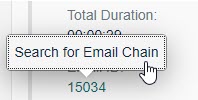
If there is the Pick button, you can pick the conversation for handling.