Managing rights for DPO and customer consents
There are two data security -related user rights Data Protection Officer (DPO) and Customer Consent that are not included in any roles but they must be given to a person separately:
Data Protection Officer (DPO)
The Data Protection Officer (DPO) right enables a user to search and delete personal data with the Generate Personal Data Report tool. For more information, see the Security Guide.
To give a user the Data Protection Officer (DPO) right:
-
Open the user's information:
- On the System Configurator main screen, choose .
- In the Users list view, click Search.
- Select the user and open their information by double-clicking the row.
- In the User Rights panel, in the Type pull-down menu, select the User Service.
- In the list of services, select the Data Protection Officer (DPO) checkbox.
- Click Save.
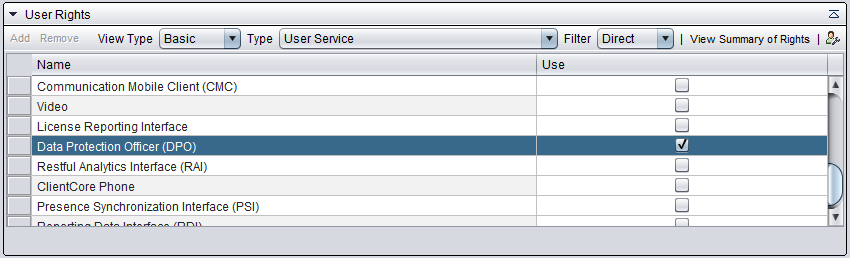
Customer consent
The Customer Consent right enables managing customer consents in SC . When customers call a contact center queue where recording is used, there can be an IVR that asks if they give their consent to record the call, and consent information is saved in database.
To give a user the Customer Consent right:
-
Open the user's information:
- On the System Configurator main screen, choose .
- In the Users list view, click Search.
- Select the user and open their information by double-clicking the row.
- In the User Rights panel, in the Type pull-down menu, select the Customer Consent.
- Select the required checkboxes of View.
Modify, Create,
Delete, and Manage.
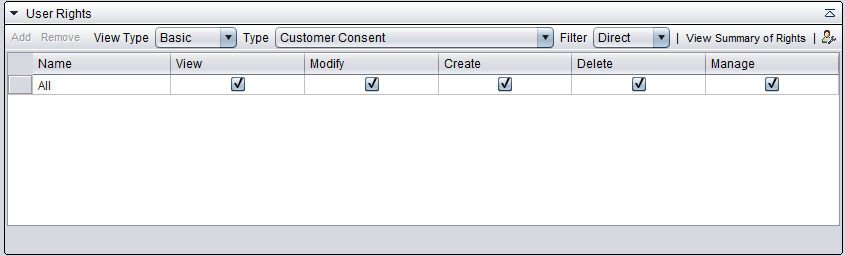
- Click Save.
