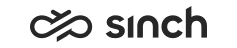Extension Area
Extension area is a side panel that offers you additional attributes related to the current conversation in the main window. The area can contain certain features of Communication Panel and also third-party web applications.
The functions that are opened in the extension area depend on the conversation type and your system. For example, any optional third-party applications that are installed are accessed from the extension area.
-
Script: available with inbound and outbound queue-based calls, chats, and emails (include action items, tasks and campaign calls).
-
Reply Templates: available with emails and chats.
-
Internal Notes: available
in all conversation types.
If internal notes have been added to the conversation, the icon shows an orange notification dot
 .
. - Third-party web applications can be available depending on configuration.
- Attachments: which are directly available within an email or
chats that are initiated from Facebook or other conversational messaging systems such as
WhatsApp
If an email includes attachments, the icon shows an orange notification dot
 .
. - Cloud Attachments: provides a link to attachments stored (by you) in the cloud. Available with emails and chats if enabled by your administrator
- Customer Details: available with all conversation types
- Conversation History: available with all conversation types
If there is another conversation with a matching phone number or email address in the status of In Queue, In Process, Pending, or Wrap-Up, the icon shows an orange notification dot
 .
. - Conversation Details:
available with all conversation types
If attached data shown in Conversation Details has been updated, the icon shows an orange notification dot
 .
. - Agent Guidance
- Silent Monitoring
- Email Chain: available with emails that belong to an email
chain
Email Chain uses the Email ID of the email opened in the work area to show the preceding email conversation. You can see the status and a summary of each email message in the extension. To expand the email message in the extension, click the Expand/Collapse arrow. To open the email in the work area and access any attachments included, click the subject of the email shown as a link.
To open the extension area, click the button of your choice in the side navigation bar.
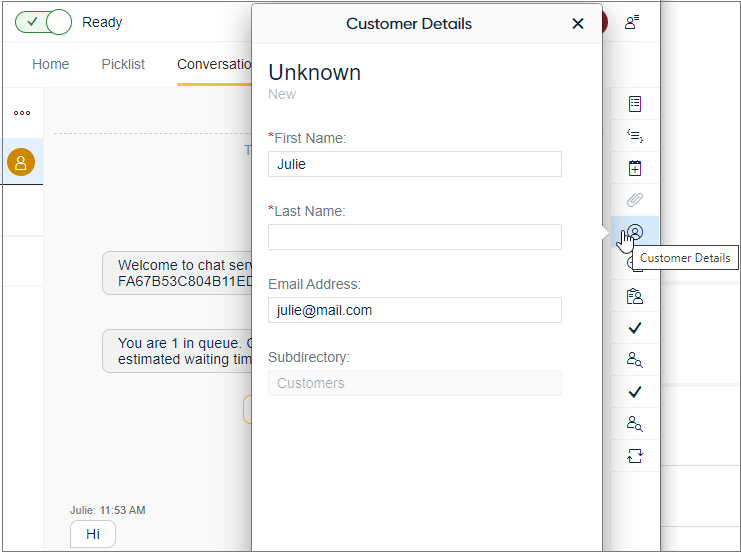
When using a function that is placed in the extension area:
-
If the Communication Panel window is wide enough, the extension area opens on the right side of it.
You can adjust the size of the area by dragging the line between the main area and extension area.
-
If the window is narrow, the extension area opens up as a pop-up window on it.